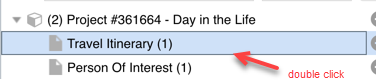Summary
Documents are often required to be uploaded and accessed when working on a Project or an Order . Thereby requiring the need to attach them referentially to your Work or Project Order. Examples of such common documents could be the: Show Book, Call Sheet, Creative Brief or a Purchase Order, to name a few. Following are the steps in the ShowMgr Web Portal to assist you with the process of uploading and accessing those documents.
Steps to Upload a Document
1. Navigate to your Project. Click on the Documents Tab which you can access within the Project Window along the left hand spine shown in the screen below:
. 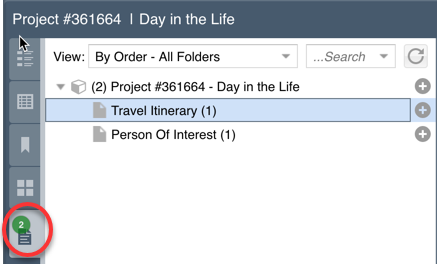
2. Select the (+) symbol to add a new document to the library
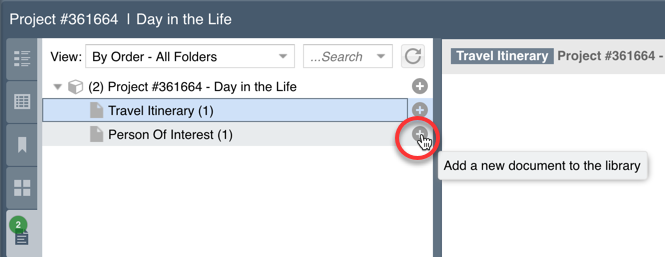
3. After selecting upload new document, you will select the Group and Type via drop-down menu and name your file. Select Submit to save and upload your files.
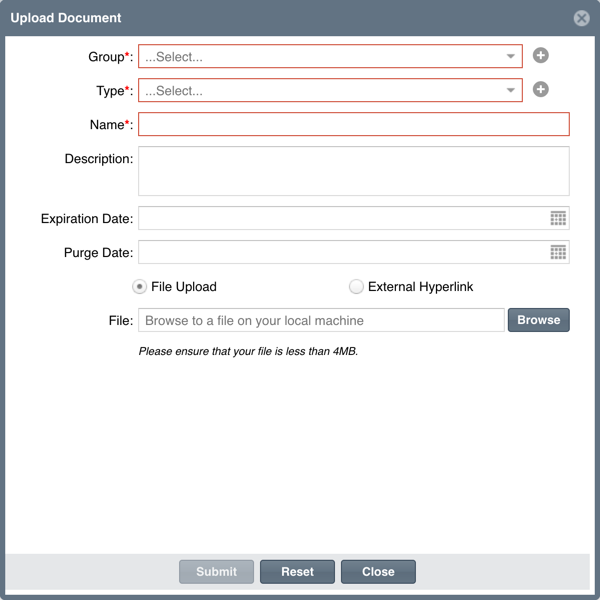
Steps to Retrieve a Document
1. To retrieve a document, navigate as you would in step 1 , expand the document library tree on the left hand side and double click on the document you would like to open